
Nowadays, many partners need to use Word documents frequently in their work. However, we may find that some Word operations are not as simple as imagined. Do not worry, today I will share a few in Word is very practical tips to help us deal with Word documents more efficiently ~
First, commonly used skills
1. automatically undo the numbering:
Many partners in the editing of Word documents, often need to enter a series of numbering.merge word documents online i love pdf But sometimes, when we press the Enter key, Word will automatically create a number for us. However, when we do not need automatic numbering, this will make us feel annoyed. However, we can solve this problem by the following steps: [File] - [Options] - [Proofreading] - [AutoCorrect Options] - [Auto Apply Formatting When Typing] - [Cancel AutoNumbering List]
2. To solve the problem of disappearing typing:
Some partners in editing Word documents will find that when they want to insert text in the middle of the sentence, the text behind it will disappear one by one, which is really very annoying. If this happens, it is likely because we accidentally pressed the [Insert] key on the keyboard. To solve this problem, simply press the [Insert] key again.
Second, practical tips
1. Quickly merge documents:
Many times, we need to merge multiple Word documents into one document. If one by one to open and merge documents, the efficiency will become very slow. However, we can quickly merge Word documents through a small trick.
Steps: [Insert] - [Object] - [text in the file] - [Select the desired document] - [Insert
2. Word Forms automatically updated:
When we want to copy the data in the Excel table to Word and synchronize the update, we can follow these steps: [Copy Excel Forms] - [Select Sticky Format] - [Link with the use of the target format] - [Modify Excel Forms] - [Select Word Forms] - [Right-click] - [Update Link]
3. box to check:
In Word documents, if we need to check the small box in the document, many partners do not know how to operate. In fact, we can achieve this function through the following steps: [Insert] - [Symbol] - [Other Symbols] - [Font Selection] - [Wingdings2] - [Find the box to tick the symbol] - [Insert]
Well, the above are some very practical tips in Word. I believe that by learning and mastering these skills, we must improve the efficiency of the work! If there is a need for partners, quickly go and try it!






.jpg?x-oss-process=image/resize,p_100/format,webp)

